I’ve been enjoying using starship rs to enhance my terminal experience on Ubuntu. It’s a minimal, blazing-fast, and infinitely customizable prompt for any shell. Written in Rust of course.
Process
- A Nerd Font installed and enabled in your terminal (love FiraCode Nerd Font). from this post ,
wget https://github.com/ryanoasis/nerd-fonts/releases/download/v3.4.0/FiraCode.zip
# Unzip the file downloaded
filename=FiraCode.zip
extension="${filename##*.}"
filename="${filename%.*}"
mkdir ${filename} && pushd ${filename}
unzip ../${filename}.${extension}
popd
# Moving to the correct location and update font cache
# Now, let's create a .fonts directory and move the new font there
mkdir -p ~/.fonts
mv ${filename} ~/.fonts/
# Last, but not least, we need to update Ubuntu's font cache
fc-cache -fv
Then check to see if they all landed well with fc-list :family | sort | uniq
- Then install starship with
sudo curl -sS https://starship.rs/install.sh | shto install starship. or justsudo apt install starship - Add the following line to your shell’s configuration file to initialize Starship:
eval "$(starship init bash)"for bash oreval "$(starship init zsh)"for zsh- Restart your terminal or run
source ~/.bashrcorsource ~/.zshrcto apply the changes.
While I’m here, on Windows, stick the init thing for bash into a .profile file instead of .bashrc
-
Configure Starship to your liking by creating a
~/.config/starship.tomlfile. You can find the configuration options in the Starship documentation.mkdir -p ~/.config && touch ~/.config/starship.toml- then maybe apply some presets from here
- Though on my most recent deployment, I opted for a more minimal setup because I like the CLI icon better
Progress
I’m too lazy to customize starship much, mostly because I like the default prompt.
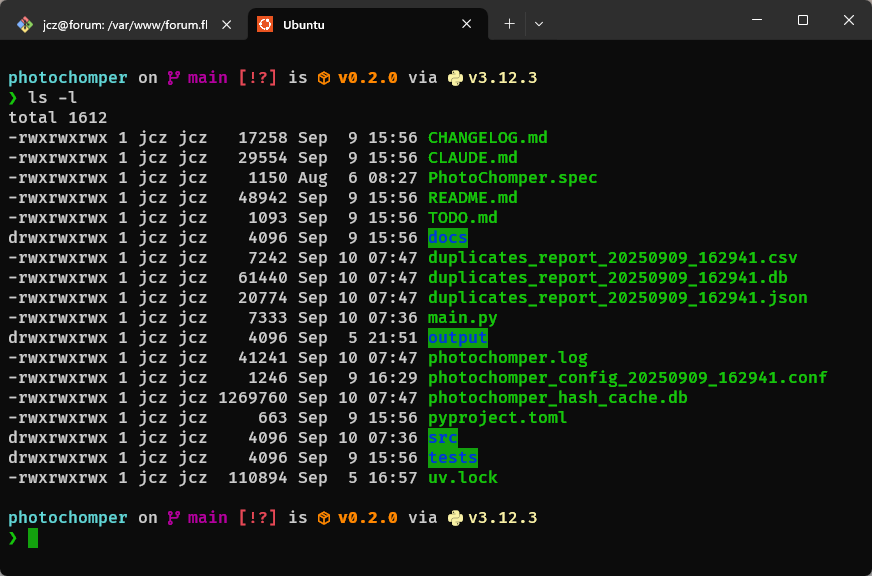 Here is starship running on “Linux” via Windows using WSL2
Here is starship running on “Linux” via Windows using WSL2
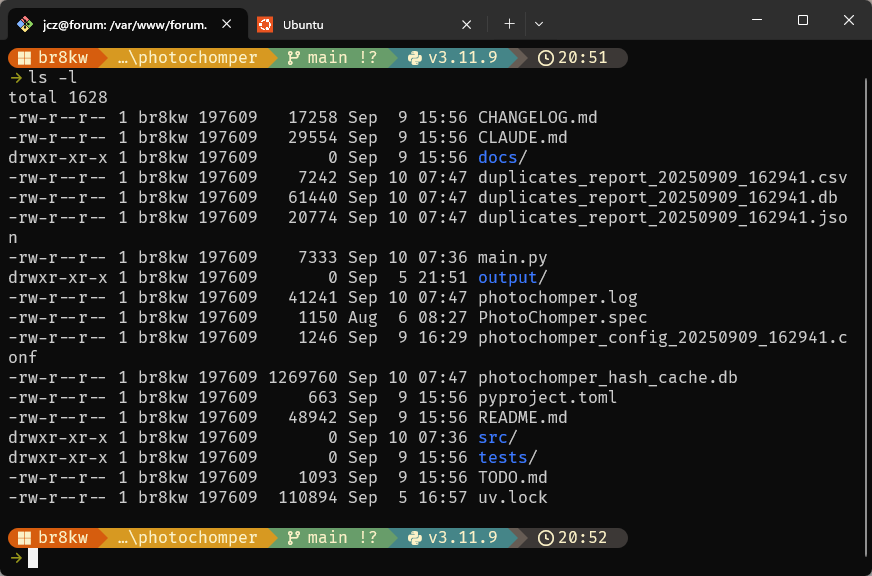 This is also starship except running on bash shell under windows showing the same directory
This is also starship except running on bash shell under windows showing the same directory